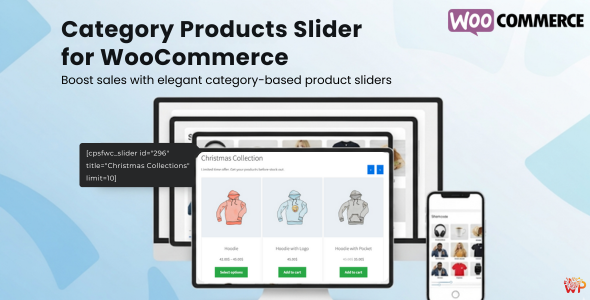
Category Products Slider for WooCommerce plugin lets you showcase your WooCommerce products in a responsive category-based slider. Simply create a slider, configure settings, and display it anywhere on your site using a shortcode or block. Perfect for boosting sales and enhancing store design.
Table of Contents
- Install & Activate
- Video Tutorial
- Usage & Configuration
- Dashboard View
- Frontend View
- File Structure
- Admin Demo & Support
- Developer Note
- Credits
Install & Activate – top
You need to have WooCommerce installed on your website to use this plugin.
Option 1: Installation via WordPress Admin Dashboard
- Log in to your WordPress site.
- Navigate to Plugins > Add Plugin > Upload Plugin.
- Click Choose File, and select the plugin ZIP file you have downloaded.
- Click Install Now button.
- Once installation is complete, click Activate Plugin.
Option 2: Installation via FTP/SFTP
- Download the ZIP file from your Codecanyon > Downloads page.
- Unzip the file locally.
- Use an FTP client (FileZilla, Cyberduck, etc.) to connect to your server.
- Navigate to
wp-content/plugins/directory. - Upload the unpacked plugin folder into the plugins directory.
- Log in to your WordPress dashboard.
- Go to Plugins > Installed Plugins.
- Find Category Products Slider for WooCommerce and click Activate.
Video Tutorial – top
Watch how to install, configure, and start using the plugin:
Usage & Configuration – top
The plugin provides an easy-to-use interface to create and manage category-based product sliders.
Backend Features
- All Sliders – Edit, Duplicate, Delete existing sliders.
- Add New Slider
- General Settings: Description, Select Category, Slider Image Size.
- Display Settings: Hide Product Image, Title, Price, Show Child Category Products, Custom CSS.
- Slider Settings: Autoplay, Hide Navigation, Hide Pagination, Lazy Load, Pause on Hover, Columns (Desktop/Tablet/Phone), Autoplay Speed, Slider Loop, Column Gap.
- Advanced: Delete Data on Uninstall.
How to Use
- Navigate to Products Slider in the WordPress Dashboard.
- Click Add New Slider or edit the default one.
- Configure your slider settings.
- Save the slider. A shortcode will be generated.
- Copy the shortcode and paste it into any page, post, or widget area.
Dashboard View – top
Essential dashboard screenshots are attached below.
General Settings
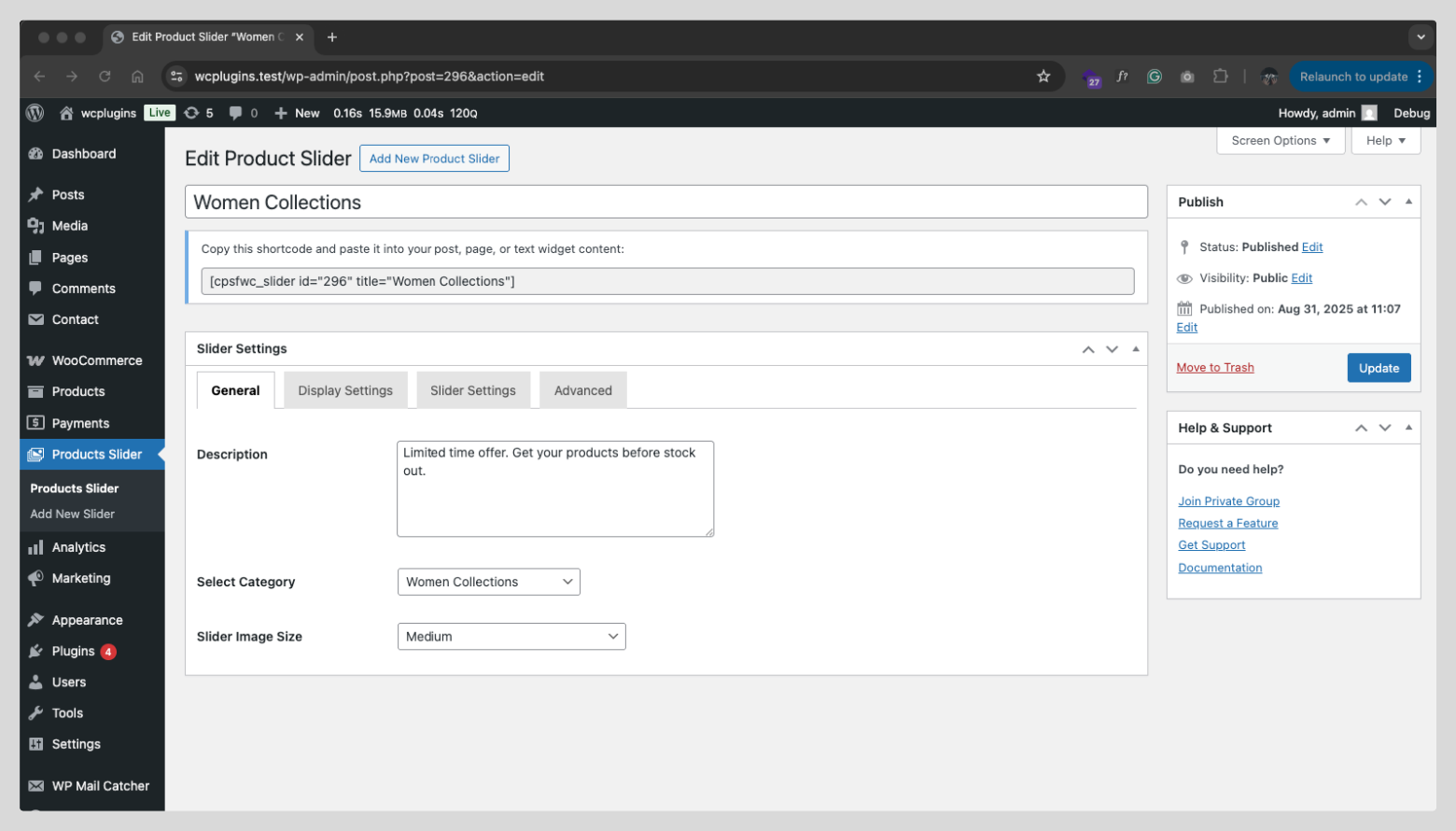
Display Settings
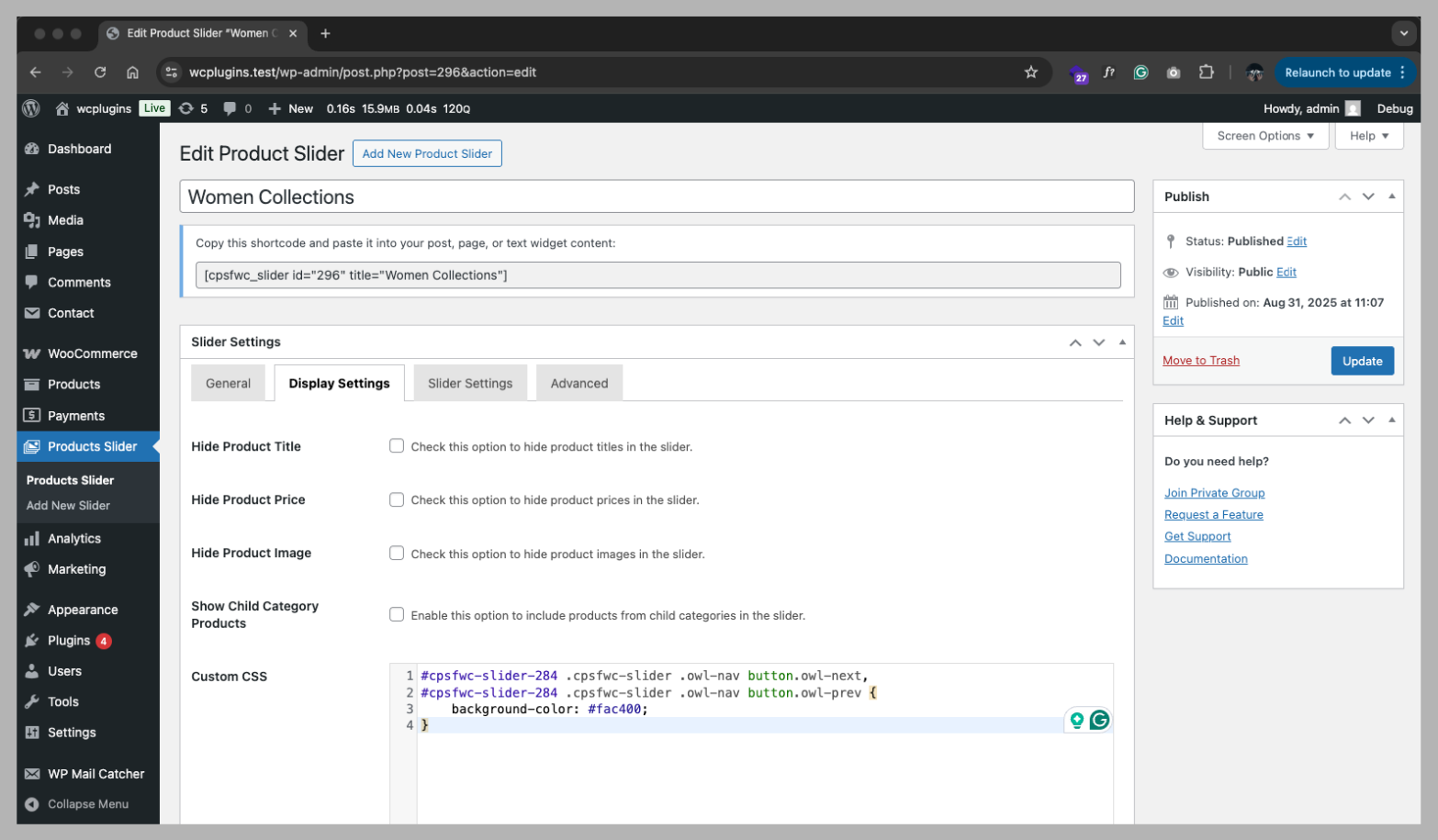
Slider Settings
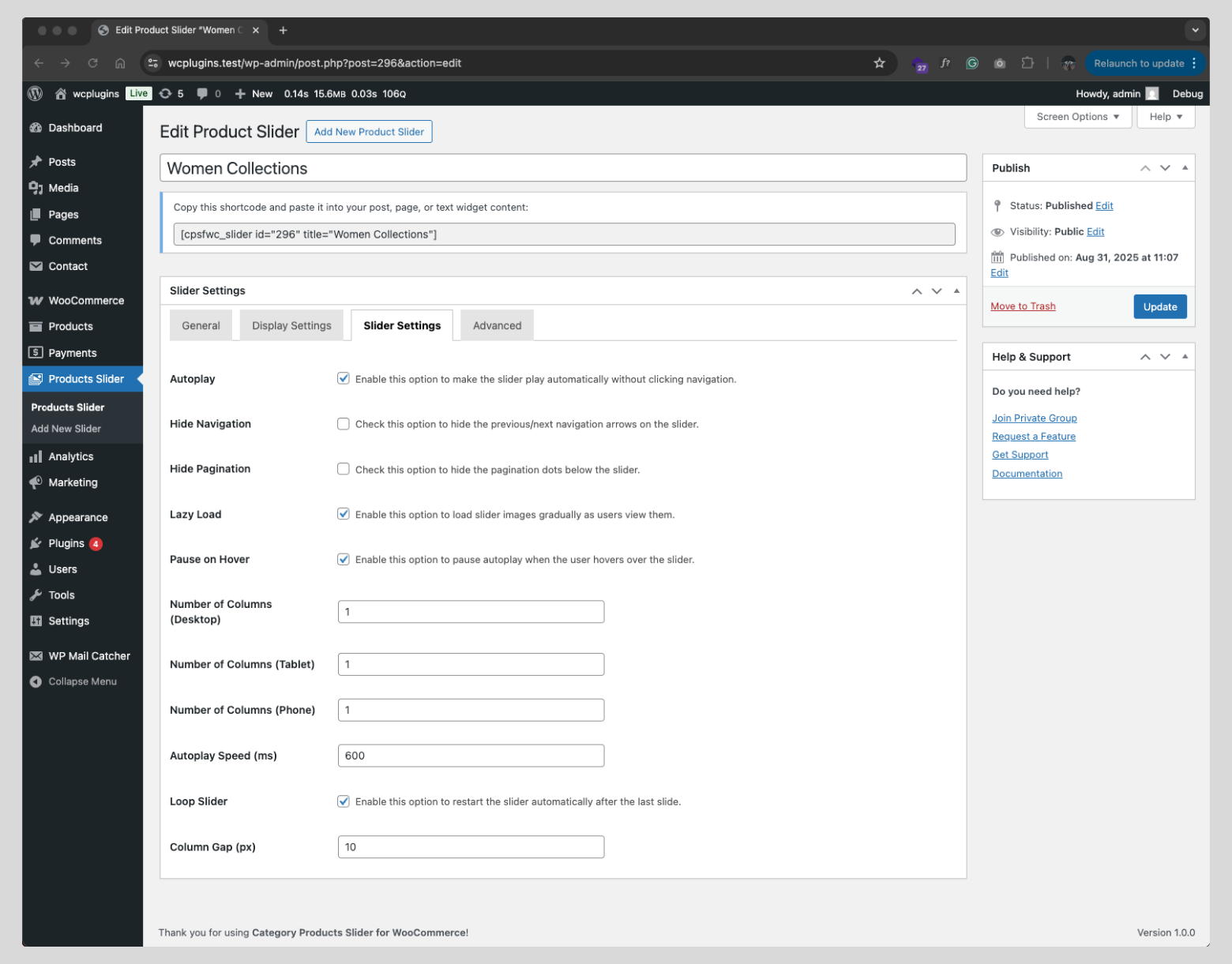 More settings will be added soon.
More settings will be added soon.
Frontend View – top
Once you place the shortcode on a page, your visitors will see a responsive slider showcasing products from the selected category. The slider is responsive and works across desktop, tablet, and mobile devices.
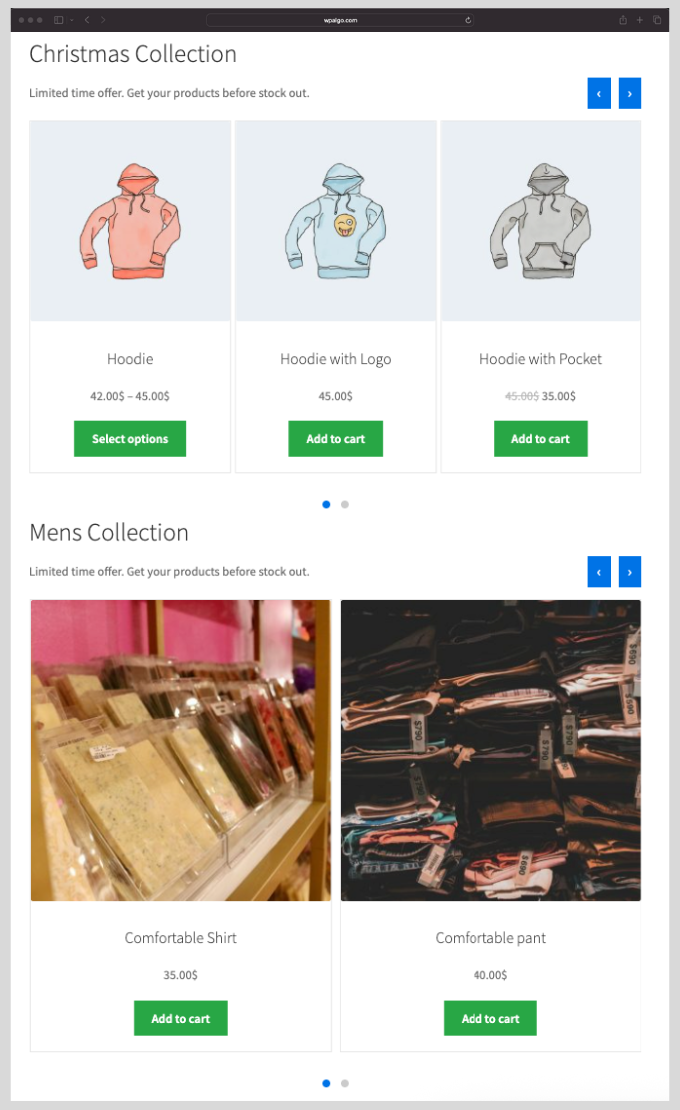
You can display the slider in 1 column too.
File Structure – top
Plugin file structure for developers:
category-products-slider-for-woocommerce/ ├── languages/ │ └── category-products-slider-for-woocommerce.pot ├── assets/ │ ├── css/ │ │ ├── owlcarousel/ │ │ │ ├── owl.carousel.min.css │ │ │ └── owl.theme.default.min.css │ │ ├── admin.css │ │ └── frontend.css │ ├── js/ │ ├── owlcarousel/ │ │ └── owl.carousel.min.js │ ├── admin.js │ └── frontend.js ├── src/ │ ├── Admin/ │ │ ├── Admin.php │ │ ├── Menus.php │ │ └── Settings.php │ ├── Core/ │ │ ├── Base/ │ │ │ └── Settings.php │ │ └── Post_Type.php │ ├── Frontend/ │ │ └── CategoryProductSlider.php │ ├── Plugin.php │ └── functions.php ├── templates/ │ └── slider.php ├── category-products-slider-for-woocommerce.php └── uninstall.php
Admin Demo & Support – top
For live demo, tutorials, and support, please visit our official support page: https://wpalgo.com/.
Developer Note – top
As a developer, you can override the templates/slider.php in your theme. Copy the file into yourtheme/category-products-slider/slider.php and modify as needed.
How to Override:
- Create a new folder named
category-products-sliderinside your active theme’s directory. - Copy the
slider.phpfile from the plugin’s directory at:wp-content/plugins/category-products-slider-for-woocommerce/templates/slider.php - Paste the copied file into the new directory you created in your theme:
your-theme/category-products-slider/slider.php
Credits – top
This plugin makes use of the following third-party library:
- Owl Carousel – https://owlcarousel2.github.io/OwlCarousel2/ Licensed under the MIT License.
Once again, thank you so much for purchasing this plugin. If you have any questions, feel free to reach out.
WP Algo

