Table of Contents
- Install & Activate
- Video Tutorial
- Usage & Configuration
- My Account Page Frontend View
- File Structure
- Developer Note
Install & Activate – top
Review Discount for WooCommerce plugin lets you customize your review-based discounts/coupons and send the discount/coupon codes to customer emails. It actually helps grow your business by engaging more customers and boosting your sales. You need to have WooCommerce installed on your website to use this plugin.
If you have purchased the plugin from Codecanyon, please download from the Downloads page.
You should also receive a download link email after purchasing the item.
Option 1: Installation via WordPress Admin Dashboard (Recommended for Most Users)
- Log in to your WordPress site.
- Navigate to Plugins > Add Plugin > Upload Plugin.
- Click Choose File, and select the plugin ZIP file you have downloaded.
- Click Install Now button.
- Once the installation is complete, click Activate Plugin button.
Option 2: Installation via FTP/SFTP (Recommended for Developers)
- Download the ZIP file from your Codecanyon > Downloads page.
- Unzip the file locally.
- Use an FTP client, such as Cyberduck or FileZilla, to connect to your server.
- Navigate to your WordPress installation path
wp-content/plugins/ - Upload the unpacked plugin folder into the plugins’ directory.
- Log in to your WordPress dashboard.
- Go to Plugins > Installed Plugins.
- Scroll down to the Review Discount for WooCommerce and click Activate.
After installing and activating the plugin successfully, you should see a menu option called “Review Discount” under “WooCommerce” or, WooCommerce > Review Discount please click on it.
Video Tutorial – top
Watch how to install, configure, and start using the plugin:
Usage & Configuration – top
Review Discount for WooCommerce has all the necessary settings to manage your review-based discount.
General Settings
These are the general settings to manage your discount/coupon based on customer/user reviews.

If you’re happy with the default settings of the plugin, just click on the Save changes button for the first time and from Settings > Permalinks select ‘Post name’ then click on the Save Changes button to work on the frontend customer My Account page.
Advanced Setting
It has only one setting to manage if you want to delete plugin data upon plugin deletion or not.
Emails Setting
Manage the email that will be sent to the customer/user after approving their product review.
My Account Page Frontend View – top
From the frontend My Account page a customer will be able to see his discount/coupon codes list through the Coupons tab.
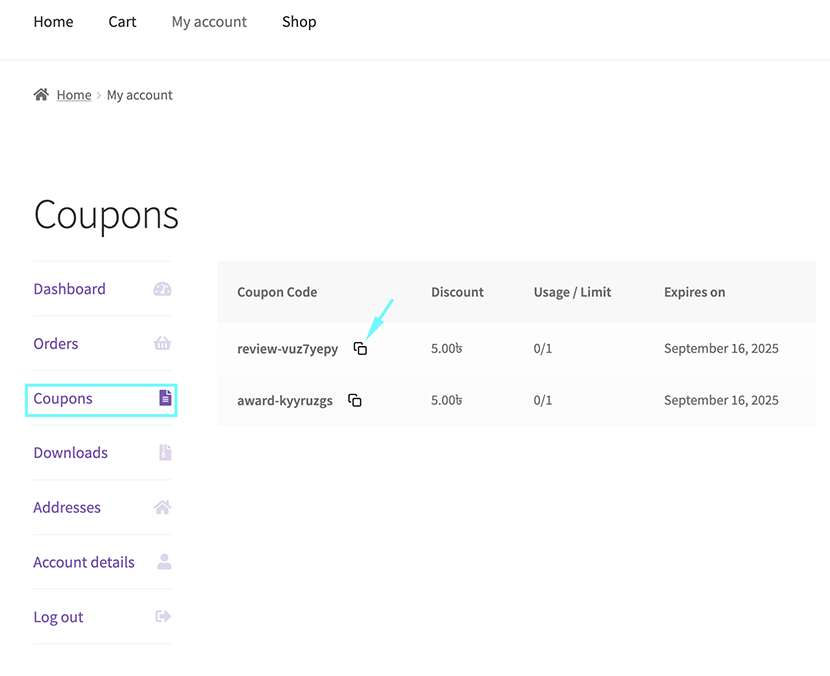
The customer will be able to copy the discount/coupon code by clicking on the ‘copy’ icon. It’s an interactive button.
File Structure – top
As a proud user of this plugin, you may want to know the file structure of this plugin.
review-discount-for-woocommerce/ ├── languages/ │ └── review-discount-for-woocommerce.pot ├── assets/ │ ├── css/ │ │ ├── admin.css │ │ └── frontend.css │ ├── js/ │ ├── admin.js │ └── frontend.js ├── src/ │ ├── Admin/ │ │ ├── Admin.php │ │ ├── Menus.php │ │ └── Settings.php │ ├── Core/ │ │ ├── Base/ │ │ │ └── Settings.php │ │ └── GenerateCoupon.php │ ├── Emails/ │ │ └── ReviewDiscountForWooCommerceEmail.php │ ├── Frontend/ │ │ └── MyAccount.php │ ├── Plugin.php │ └── functions.php ├── templates/ │ ├── emails/ │ │ ├── plain/ │ │ │ └── coupon-email.php │ │ └── coupon-email.php │ └── coupons.php ├── readme.txt ├── review-discount-for-woocommerce.php ├── uninstall.php
Developer Note – top
As a developer, if you want to customize the email template templates/emails/coupon-email.php header-footer, you can use these hooks woocommerce_email_header and woocommerce_email_footer.
Once again, thank you so much for purchasing this plugin. As I said at the beginning, I’d be glad to help you if you have any questions relating to this plugin. If you have a more general question relating to the plugins on ThemeForest, you might consider visiting the forums and asking your question in the “Item Discussion” section.
WP Algo

